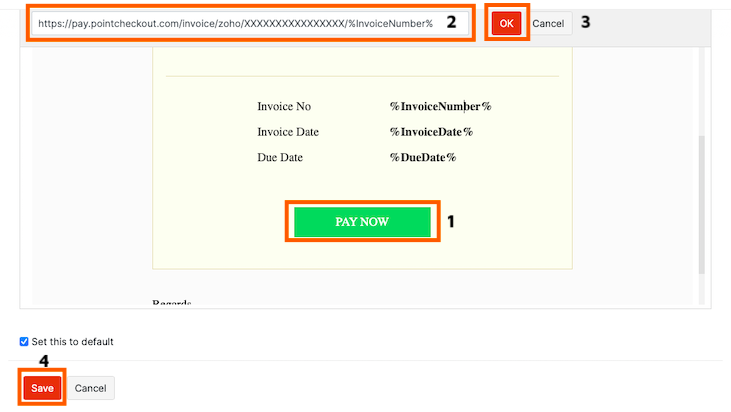Painless payments with Zoho and PointCheckout
Make getting paid faster and easier than ever! PointCheckout is now integrated with Zoho Books. Zoho Books is online accounting software that manages your finances, automates business workflows, and helps you work collectively across departments.
This integration will make it easier for your customers to pay your Zoho Books invoices online using PointCheckout.
Before you start
Your user account must have Administrator permission to access this service
Log in to the PointCheckout Web Console#
To complete this integration, you must first login to the PointCheckout Web Console
Access Zoho Integration configuration#
From the side menu, Select "Integrations" -> "Zoho Books" as shown in the image below
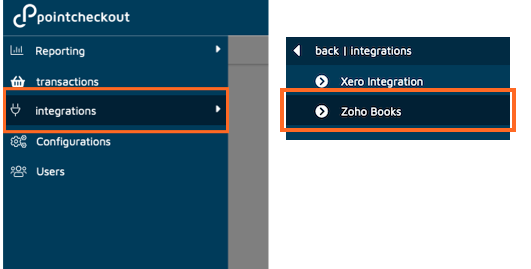
Connecting your Zoho Books account#
- Click on "connect to Zoho Books" begin the integration
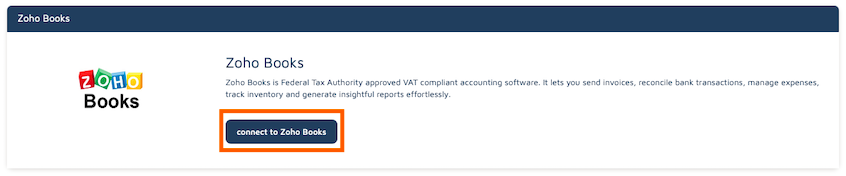
- Select the Xero Organization you would like to link to this PointCheckout account.
| PointCheckout supports connecting 1 single Zoho Organization per PointCheckout account. If you manage multiple PointCheckout clients and have multiple Organizations available to your Zoho account, make sure all of them are selected. You can specify which organization is linked to this specific PointCheckout account in the next step.
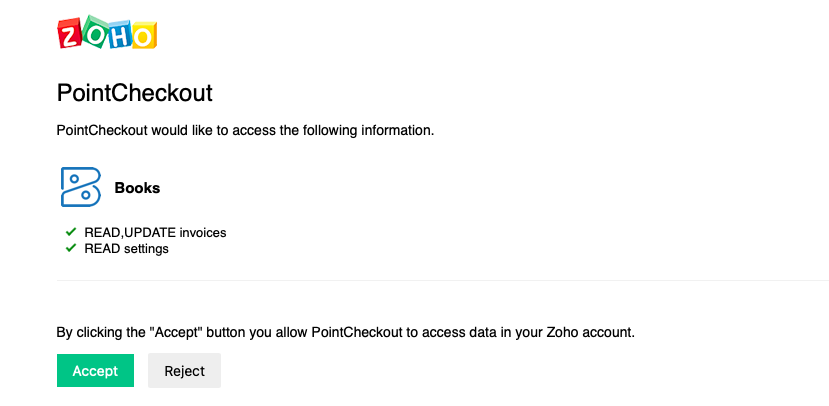
- (Multiple Organizations Only) Selecting organization to link to your PointCheckout Account
If you have multiple organizations selected in Step 2 above, you will be prompted to select which one you want to link to your PointCheckout account. If you have only one selected Organization, you will not see a prompt.
Adding a Payment Link to your Zoho Invoices#
The next steps explain how to add a "Pay Now" link to your Zoho PDF invoices
- Copy Custom payment URL from the "Zoho Books" screen on your PointCheckout account.
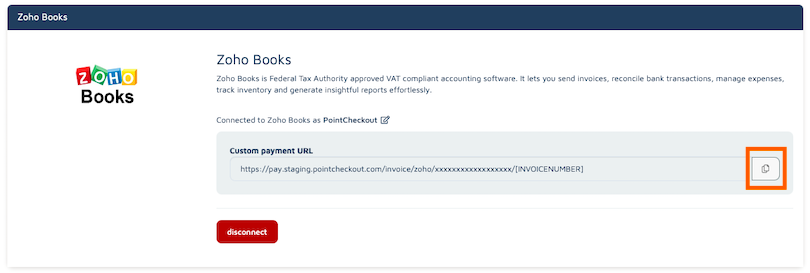
Login to your Zoho Books Account
Click Settings, select Templates, then click Invoices. Select the Invoice Template you wish to add payment link to and click Edit.
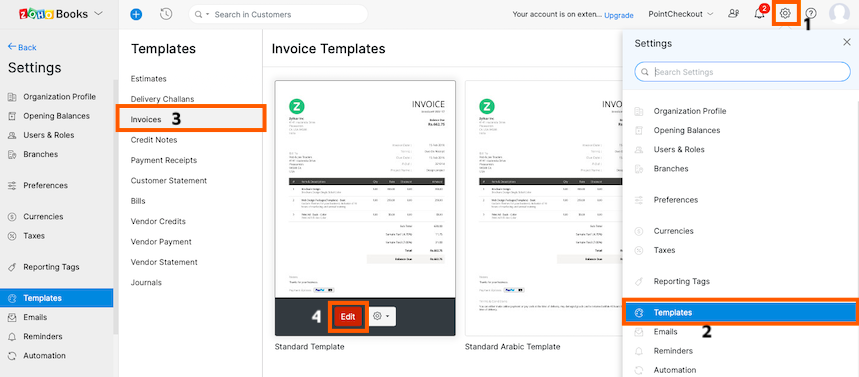
- On the left side, select Footer, then click Add your bank details
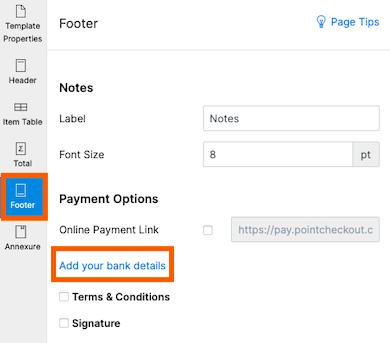
- In the text area, type "Pay your invoice online here" or any other phrase you would like to display on your invoice to instruct clients to pay. Next, highlight the whole sentence or part of it and click on the Create Link icon as shown below.
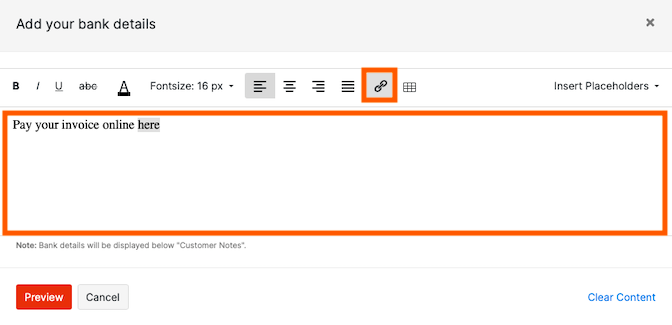
- In the URL field, paste the URL copied from Step 1 above. Once added, click OK then click Preview. Now this statement will show at the bottom of your invoices.
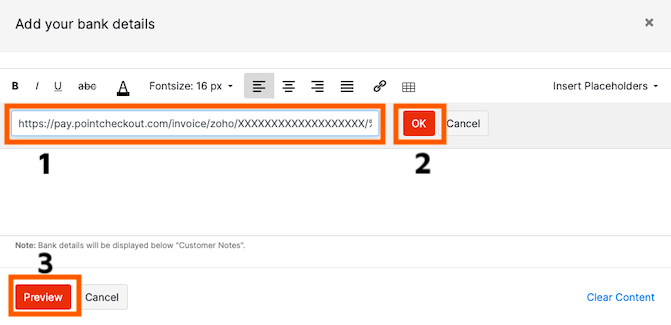
Click Save to save your changes
Click Settings, select Emails, then click Invoice Notifications. Select the Invoice Template you wish to add payment link to and click Edit.
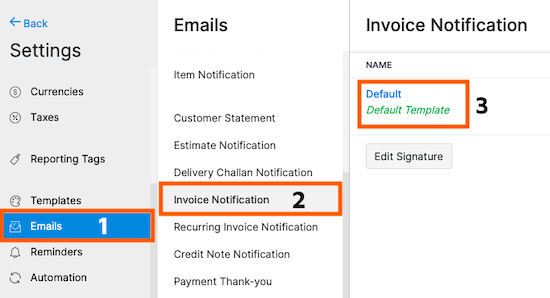
- Scroll and click on the Pay Now button in the email template. Replace the URL at the top with the URL copied in Step 1 above. Once done, click Save.